I started with my “social network.” What do you want out of your “social network”? Take a hard look and make a list of what you want. Not everyone needs to have a Facebook, blog, Twitter and My Space account to be happy. Find out where your happiness lies, if you don’t want to spend the time to maintain relationships that do not uplift you, don’t. If there’s one word for your plan to take back your life, let it be ‘flexible’ and go from there.
I removed a variety of accounts and the address lists that went with them. My basic process was if I had not had individual contact with the person in the last 18 months I really did not need to keep the contacts.
Facebook has been delegated to those with whom I no longer am in a localized area: friends from college, friends from Japan, family members. I am adamant about not socializing with those I work with on Facebook. My co-workers do not need to know about what we are doing with kids this weekend.
Next to get my computer to run a little faster.
Get rid of clutter. Start your computer clean up with the icons. Look in your system tray: these icons show what is starting up when your computer boots. It takes time for your computer to open all these shortcuts. Remove or turn off unnecessary one with a right click. Do you have all your pictures and documents on your desktop? You most likely do not need such immediate access to them. Categorize them in Documents, Photos and Music folders to keep them organized and eliminate the clutter on your desktop.
Get rid of old programs. If you’ve never used a program that came with your computer you should probably trash it. It fills up your hard drive space. Use the Uninstall command (under Programs and Features in the Control Panel) or the uninstall that comes with the program. Don’t forget to empty the Recycle Bin in the end.
Defrag. Information gets stored onto your computer on the hard drive in small pieces – where there is space. Your computer looks around to find the file you are looking for and re-assembles it to be opened. The defrag tool (Start > All Programs > Accessories > System Tools > Disk Defragmenter -- or see below) puts those small pieces back into larger pieces on your hard drive making it faster to find those pesky files.
Congratulations. You are now entering the spring with a faster less cluttered life.

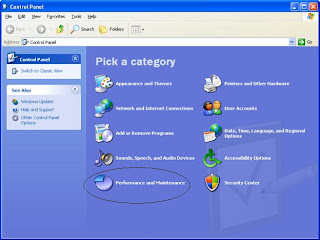

No comments:
Post a Comment